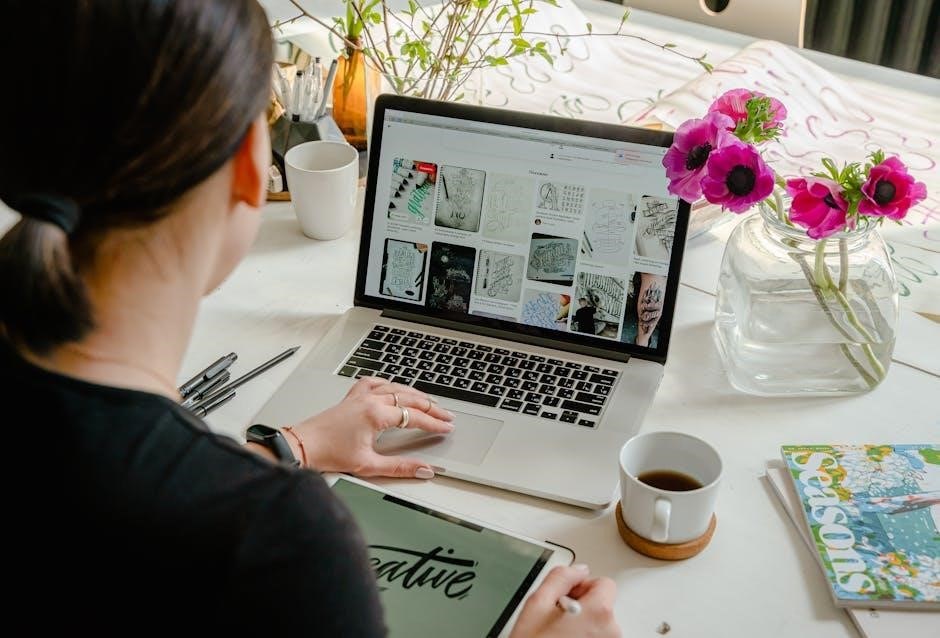Welcome to the Brother MFC-L2750DW manual, your comprehensive guide to understanding and utilizing this multifunction laser printer․ This manual covers setup, features, and troubleshooting for optimal performance․

Key Features and Specifications of the Brother MFC-L2750DW
The Brother MFC-L2750DW offers monochrome laser printing, a 50-sheet ADF, wireless connectivity, and a compact design, ideal for home or small offices needing efficient multifunction capabilities quietly․

2․1․ Overview of Multifunction Capabilities
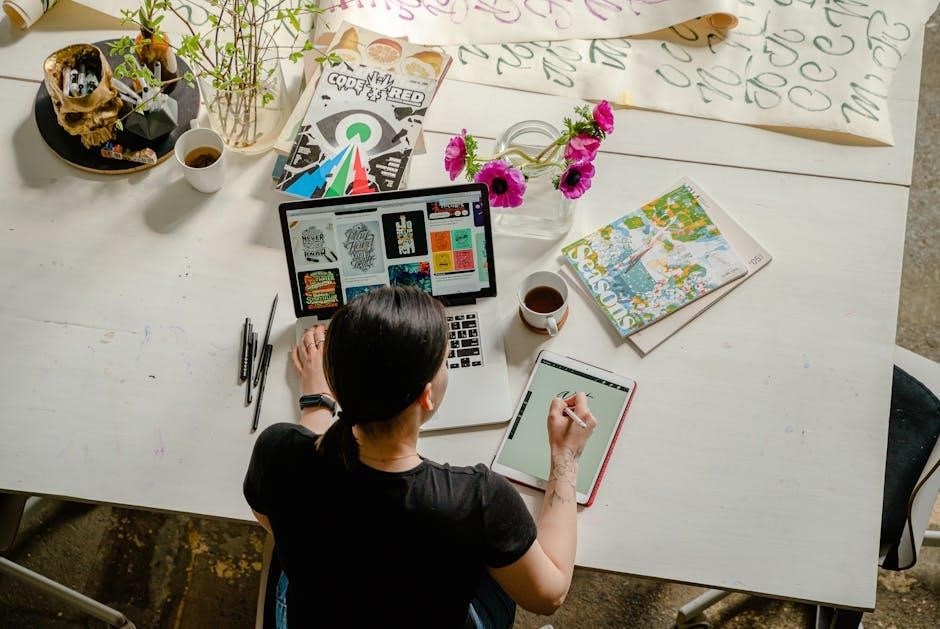
The Brother MFC-L2750DW is a versatile all-in-one printer designed for home and small office use․ It offers printing, scanning, copying, and faxing capabilities, making it a comprehensive solution for everyday tasks․ With wireless connectivity, users can print and scan directly from mobile devices, enhancing convenience․ The printer supports automatic two-sided printing, reducing paper usage․ Its compact design and quiet operation make it ideal for desktop placement․ The 50-sheet automatic document feeder simplifies scanning and copying of multi-page documents․ Additionally, the printer is compatible with Brother’s mobile printing app, allowing seamless integration with smartphones and tablets․ This multifunction printer is tailored to meet the demands of busy work environments while maintaining high-quality output and efficiency․
2․2․ Printing and Scanning Specifications
The Brother MFC-L2750DW offers impressive printing and scanning capabilities tailored for high-quality output․ It delivers monochrome laser printing with a resolution of up to 2400 x 600 dpi, ensuring sharp text and detailed graphics․ The printer supports standard paper sizes, including A4, A5, and A6, and offers automatic two-sided printing for efficient paper use․ With a print speed of up to 34 pages per minute (ppm), it is ideal for fast-paced environments․
For scanning, the MFC-L2750DW features a flatbed scanner with a resolution of up to 1200 x 1200 dpi, capturing fine details․ It supports scanning to email, cloud services, and OCR (Optical Character Recognition) for editable documents․ The automatic document feeder (ADF) allows for scanning of multi-page documents effortlessly․ These specifications make the printer a reliable choice for both printing and scanning needs in small offices and homes․
2․3․ Connectivity and Compatibility Options

The Brother MFC-L2750DW offers versatile connectivity options to suit various work environments․ It supports wireless printing via Wi-Fi, allowing seamless connection to mobile devices and computers․ Additionally, it features Ethernet connectivity for wired networks and a USB port for direct PC connections․ The printer is compatible with Brother’s iPrint&Scan app, enabling mobile printing and scanning from smartphones and tablets․ It also supports popular printing protocols like Apple AirPrint and Google Cloud Print, making it accessible across different platforms․ The MFC-L2750DW is compatible with Windows, macOS, and Linux operating systems, ensuring broad usability․ Its connectivity features make it easy to integrate into both small office and home networks, providing reliable and efficient printing solutions․

Installation and Setup Guide
The Brother MFC-L2750DW setup process is straightforward, starting with unboxing and physical installation․ Follow the manual for software installation and network configuration to ensure smooth operation․

3․1․ Unboxing and Physical Setup
Start by carefully unboxing the Brother MFC-L2750DW printer, ensuring all components, including the power cord, toner cartridge, and documentation, are included․ Place the printer on a flat, stable surface, away from direct sunlight․ Remove any protective packaging materials and plastic covers from the printer and scanner․ Install the toner cartridge by following the steps outlined in the manual․ Connect the power cord to a nearby electrical outlet and turn on the printer․ Allow it to initialize and complete its self-test page․ This process ensures the printer is ready for further setup, such as software installation and network configuration․

3․2․ Software and Driver Installation
After physical setup, install the necessary software and drivers for the Brother MFC-L2750DW․ Visit the Brother official website and download the latest drivers compatible with your operating system․ Agree to the End User License Agreement (EULA) and proceed with the download․ Run the installer and follow the on-screen instructions to install the printer drivers, scanner software, and any additional utilities․ Ensure you select the correct model, MFC-L2750DW, during the installation process․ For macOS users, the installation process is similar, with specific drivers available for compatibility․ Once installed, restart your printer and computer to ensure all components are recognized․ Optional software, such as Brother’s scanning tools, can also be installed for enhanced functionality․ Proper installation ensures seamless printing, scanning, and networking capabilities․
3․3․ Network Configuration and Wireless Setup
Configure your Brother MFC-L2750DW for network and wireless connectivity to enable printing and scanning over a shared network․ Start by connecting the printer to your Wi-Fi network using the control panel․ Select the “Network” menu, choose “WLAN Setup,” and follow the on-screen instructions to enter your network password․ For a wired connection, use an Ethernet cable to connect the printer to your router․ Ensure your computer is connected to the same network․ Download and install the Brother printer drivers from the official Brother website to complete the setup․ Additionally, the printer supports Wi-Fi Direct, allowing direct wireless connection from your device without a router․ Use the Brother iPrint&Scan app for mobile printing and scanning․ Proper network configuration ensures seamless integration with your home or office network, enabling wireless printing, scanning, and faxing capabilities․
Printing and Scanning with the Brother MFC-L2750DW
Experience efficient printing and scanning with the Brother MFC-L2750DW․ This all-in-one printer offers high-quality monochrome printing, duplex printing, and a 50-sheet ADF for scanning and copying․ Print up to 34 ppm and enjoy high-resolution scanning up to 1200 dpi for crisp images and documents․ The automatic document feeder streamlines batch scanning and copying tasks, while wireless connectivity allows seamless printing from mobile devices using the Brother iPrint&Scan app․ The printer supports various paper sizes and types, including envelopes and labels, making it versatile for office needs․ With advanced scanning features, you can send documents directly to cloud services or email for enhanced productivity․
4․1․ Basic Printing Functions and Settings
The Brother MFC-L2750DW offers straightforward printing options with duplex printing for double-sided documents, saving paper and time․ Print single or multiple pages with ease, selecting from various paper sizes, including A4, letter, legal, and envelopes․ Adjust print quality settings to suit your needs, ranging from draft mode for quick outputs to high-resolution (up to 1200 dpi) for crisp text and images․ The printer supports multiple paper types, such as plain paper, labels, and cardstock, ensuring versatility for different projects․ Use the Brother iPrint&Scan app for wireless printing from mobile devices or directly from cloud services․ Customize settings like orientation, margins, and layout via the printer driver or the intuitive control panel․ Troubleshoot basic issues like paper jams or misfeeds by accessing the printer’s maintenance mode or consulting the manual․ Ensure optimal performance by regularly updating drivers and firmware․
4․2․ Advanced Scanning Features and Options

The Brother MFC-L2750DW offers advanced scanning capabilities to streamline document management․ Use the 50-sheet automatic document feeder for quick scanning of multi-page documents, producing single or multi-page PDFs․ Scan directly to email, cloud services like Dropbox or Google Drive, or network folders for seamless sharing․ The scanner supports high-resolution (up to 1200 dpi) and multiple file formats, including JPEG, PNG, and TIFF․ Enable auto deskew to correct skewed images and blank page removal to eliminate unnecessary pages․ For added security, scan sensitive documents with encryption․ Utilize the Brother iPrint&Scan app for wireless scanning to mobile devices or cloud storage․ Customize scan settings such as resolution, brightness, and contrast via the control panel or printer driver․ Troubleshoot scanning issues using the printer’s diagnostic tools or by referring to the manual for detailed solutions․
4․3․ Troubleshooting Common Printing Issues
Experiencing printing issues? The Brother MFC-L2750DW manual provides solutions to common problems․ Paper jams can occur due to misaligned trays or obstructed paper paths; clear jams by opening the jam access door and gently removing the paper․ Print quality issues, such as blurry text or streaks, may require cleaning the print head or replacing toner cartridges․ If the printer is offline, check network connectivity and ensure the printer is properly connected via USB, Ethernet, or Wi-Fi․ Driver issues can be resolved by updating or reinstalling the printer driver from Brother’s official website․ For error codes, refer to the manual or Brother’s support page for specific solutions․ Regularly updating the printer’s firmware can prevent recurring issues․ Always restart the printer and computer after troubleshooting steps to ensure changes take effect․

Maintenance and Troubleshooting
Regular maintenance ensures optimal performance of the Brother MFC-L2750DW․ Clean the printer and replace toner cartridges as needed․ Troubleshoot common errors and error codes for smooth operation․
5․1․ Routine Maintenance and Cleaning
Regular maintenance is essential to ensure the Brother MFC-L2750DW operates efficiently․ Start by cleaning the printer exterior with a soft cloth and gently wiping the control panel․ For internal cleaning, use a dry cotton swab to remove dust from the printer’s interior, paying attention to the paper tray area and toner cartridge compartment․ Clean the scanner glass with a lint-free cloth to prevent smudges and ensure clear scans․ Additionally, check and replace the toner cartridge when toner levels are low․ For more thorough maintenance, refer to the printer’s built-in cleaning mode, which can be accessed via the LCD menu․ Regularly updating the firmware and checking for driver updates will also help maintain performance․ By following these routine steps, you can extend the lifespan of your printer and maintain its reliability․ Always turn off the printer before performing any internal cleaning to avoid damage or electrical issues․
5․2․ Resolving Common Errors and Error Codes
The Brother MFC-L2750DW may display error codes that indicate specific issues․ Common errors include paper jams, toner cartridge problems, and network connectivity issues․ For paper jams, carefully open the printer and remove any stuck paper, ensuring no fragments remain․ Toner-related errors often require replacing or resetting the cartridge․ Network issues can be resolved by restarting the printer and router or checking Wi-Fi settings․ If an error code appears, refer to the manual or Brother’s official support website for detailed solutions․ Regularly updating drivers and firmware can prevent many issues․ Additionally, cleaning the printer and scanner glass regularly helps avoid errors․ Always power cycle the printer (turn it off and on) as a first step in troubleshooting․ For persistent issues, contact Brother’s customer support for assistance․ Properly addressing errors ensures smooth operation and extends the printer’s lifespan․